Second, start a new topic or reply to your current one. Below the message box area is a tab menu system, click on "Upload attachment".
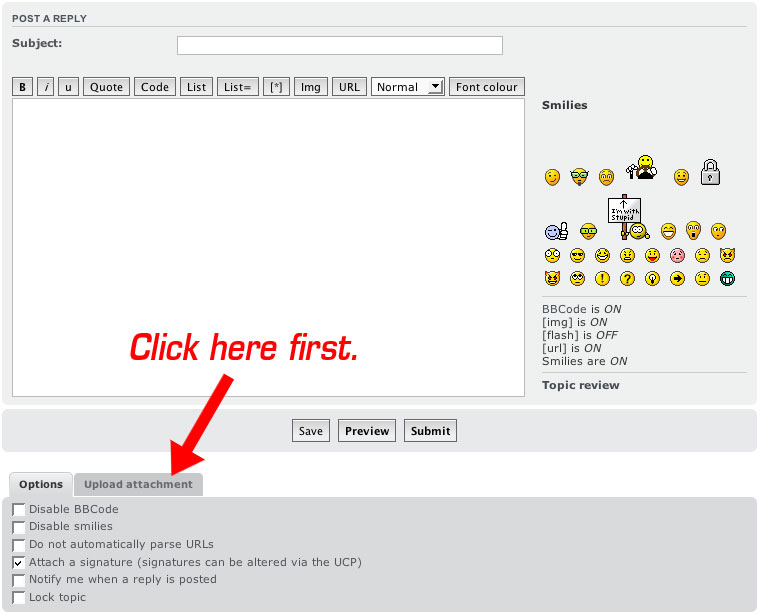
Third, click on the "Browse..." button that appears in the "Upload attachment" tab. This will open a window to browse your hard drive/desktop to select your photo. Once you have selected the photo, click "Open". This will close the widow that was just opened and ready the file for upload.
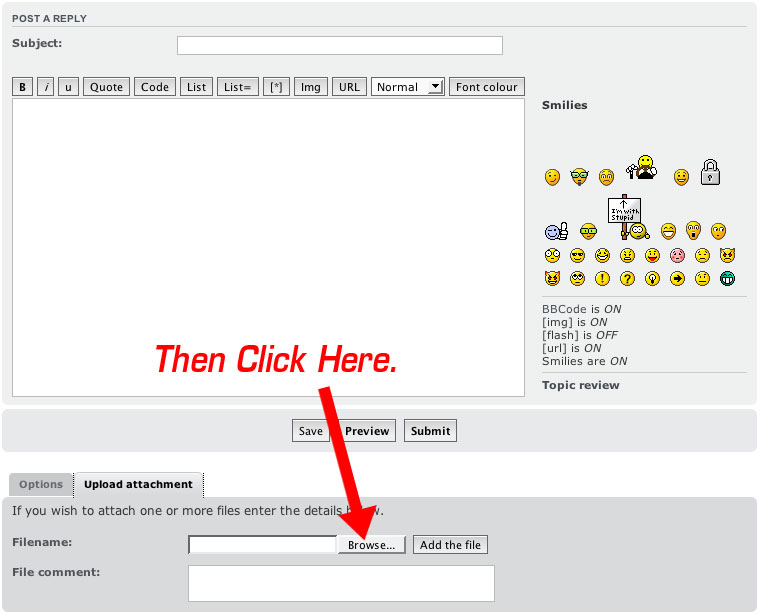
Fourth, click the "Add the file" button next to the "Browse..." button, this will upload your photo and allow you to attach up to two more photos to your post.
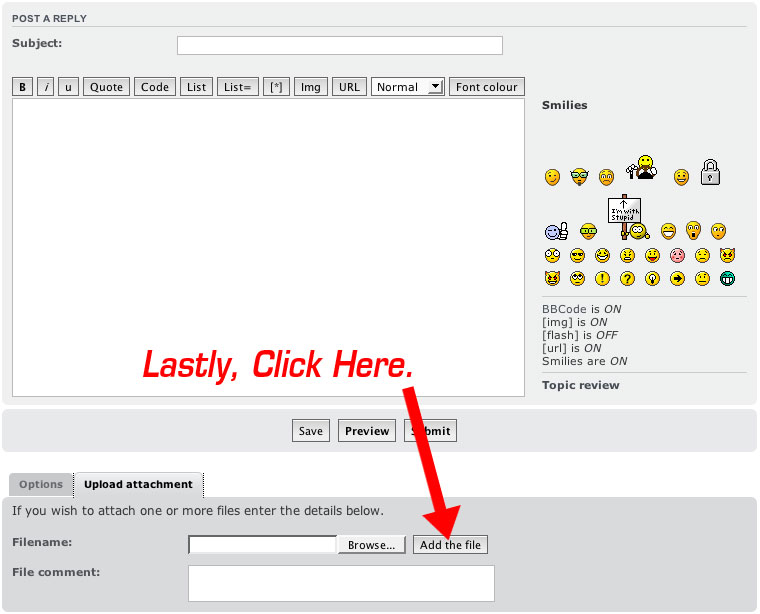
Now once you have finished inputting your message click the "Submit" button to make your post and your photos will appear below your post.


